In this article, we are going to learn about creating the responsive Pokemon app with Material UI components in React JS using Pokemon public API.
This app contains the following features.
- Grid Display - To display the Pokemon basic details.
- Dialog - To display more details about the Pokemon.
- Prev/Next Buttons - To navigate between pages and display the active page Pokemon details.
- Responsive - Displaying the Pokemon details responsively.
Step 1: Create the react application
npx create-react-app react-pokemon-app
Test the application running status
cd react-pokemon-app
npm startThis will launch your browser and start the application at localhost:3000.
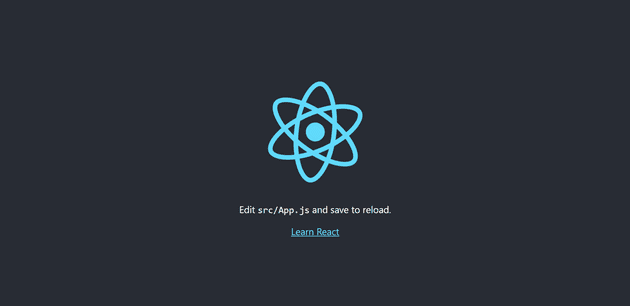
Step 2: Install the required packages
In this demo application, we are going to use the Material UI component and icons. So, we need to install the required packages for that as shown below.
npm i @material-ui/core @material-ui/icons @material-ui/labNote: @material-ui/core, @material-ui/lab package contains the components and @material-ui/icons package contains the icons.
Also, we need to install the axios library by using the following command. Since, we are going to use this axios (post method) to trigger the API request.
npm i axiosStep 3: Create the required components and styles
- Modify the App.js page by adding the required component Button for navigating different pages, Paper for basic detail display and “Dialog* for more details display.
Initialize the required state variables
const App = () => {
const classes = useStyles();
const [showDialog, setShowDialog] = useState(false); // To handle dialog display (for Pokemon depth details)
const [tabIndex, setTabIndex] = useState(0);
const [selectedPokemon, setSelectedPokemon] = useState({}); // To maintain the selected/active Pokemon data
const [pokemonData, setPokemonData] = useState([]); // To maintain the active page Pokemon data
const [requestUrl, setRequestUrl] = useState({
url: {
prev: null,
next: null,
initial: 'https://pokeapi.co/api/v2/pokemon' // Initial Pokemon Api
}
});
...
...
}showDialog - Decides to show/hide the dialog.
tabIndex - Maintains the active tab index value of the Tab component.
selectedPokemon - Maintains the selected Pokemon details while displaying its details in dialog.
pokemonData - Maintains the active page Pokemon data.
requestUrl - Maintains the active page request url as well as previous and next page request url.
Note: Each page, we are triggering the API request and show the Pokemon details based on that corresponding page response.
Getting the Pokemon Data
...
...
// Pokemon request and response processing
const loadPokemonData = async (operation) => {
const { url } = requestUrl;
const pokemonUrl = operation === "initial" ? url.initial : operation === "next" ? url.next : url.prev;
const response = await axios.get(pokemonUrl);
url.next = response.data.next;
url.prev = response.data.previous;
setRequestUrl({ url });
const result = await response.data.results;
const urls = result.map(res => axios.get(res.url));
const pokemonData = await (await axios.all(urls)).map(uRes => uRes.data);
setPokemonData(pokemonData);
}
useEffect(() => {
loadPokemonData("initial");
// eslint-disable-next-line
}, []);
...
...Here, we are calling the API method through axios post request and store the response in the state(pokemonData) variable.
This loadPokemonData method will be called on each page navigation and gets the latest response.
Processing Pokemon Name and Id
// Converting the Pokemon name first letter uppercase
const getPokeName = name => name.slice(0, 1).toUpperCase() + name.slice(1, name.length);
// Forming the Pokemon id to display
const getPokeId = id => {
if (id < 10) return `#00${id}`;
if (id < 100 && id >= 10) return `#0${id}`;
if (id >= 100) return `#${id}`;
}getPokeName method get the Pokemon name and converts its first letter in upper case and returns the converted name.
getPokeId method receives the id and formats the unique id based on its value range and returns the formatted value.
Card Background Color
// Processing the background color based on the Pokemon type
const getBackColor = (poke, type) => {
let backColor = type === "img" ? "#fffcdb" : "#EEE8AA";
const pokeTypes = poke.types.map(i => i.type.name);
if (pokeTypes.includes("fire")) {
backColor = type === "img" ? "#fff1ee" : "#FEC5BB";
} else if (pokeTypes.includes("grass")) {
backColor = type === "img" ? "#ccfcef" : "#80FFDB";
} else if (pokeTypes.includes("water")) {
backColor = type === "img" ? "#f2f5ff" : "#DFE7FD";
} else if (pokeTypes.includes("bug")) {
backColor = type === "img" ? "#d6f5ce" : "#B0DEA3"
} else if (pokeTypes.includes("normal")) {
backColor = type === "img" ? "#8efafa" : "#E0FFFF"
} else if (pokeTypes.includes("electric")) {
backColor = type === "img" ? "#ebfcf2" : "#D8E2DC"
} else if (pokeTypes.includes("ground")) {
backColor = type === "img" ? "#ffebf2" : "#FAD2E1";
} else if (pokeTypes.includes("fairy")) {
backColor = type === "img" ? "#fcf7f2" : "#FFF1E6";
} else if (pokeTypes.includes("ghost")) {
backColor = type === "img" ? "#ffcbc2" : "#F8EDEB";
} else if (pokeTypes.includes("fighting")) {
backColor = type === "img" ? "#c2fcae" : "#F1FAEE";
} else if (pokeTypes.includes("rock")) {
backColor = type === "img" ? "#c9fdff" : "#A8DADC";
}
return backColor;
}- getBackColor method receives the Pokemon information and returns the specific background color based on its type.
TabPanel Component
// Tab Panel component to display the tab content
const TabPanel = props => {
const { children, value, index, ...other } = props;
return (
<div
role="tabpanel"
hidden={value !== index}
id={`simple-tabpanel-${index}`}
aria-labelledby={`simple-tab-${index}`}
{...other}
>
{value === index && (
<Box p={3}>
{children}
</Box>
)}
</div>
);
}This TabPanel component will be displayed within the dialog.
There are two tabs displaying in the dialog and first tab will show the details of the Pokemon stat details and the second tab will be displaying its types.
Title and Navigation Button components
<Box className={`${classes.centerAlign} ${classes.flexColumn}`}>
{/* Pokemon Title */}
<Typography variant='h4'>Pokemon App</Typography>
{/* Navigation Buttons */}
<ButtonGroup className={classes.btnGroup} variant='contained' size='medium' color='secondary'>
<Button variant='contained' disabled={url.prev === null}
size="medium" color="secondary"
startIcon={<PrevIcon />}
onClick={() => loadPokemonData("prev")}>Prev</Button>
<Button variant='contained' disabled={url.next === null}
size="medium" color="secondary"
startIcon={<NextIcon />}
onClick={() => loadPokemonData("next")}>Next</Button>
</ButtonGroup>
</Box>Here rendering one Typography component to display the application title (i.e. Pokemon App).
Also, rendering one ButtonGroup component with two buttons for navigating between pages.
Pokemon List Display
{/* Pokemon List Display */}
<Box>
<Grid container spacing={1}>
{pokemonData ? pokemonData.map(poke => {
const types = poke.types.map(item => item.type.name);
return (
<Grid key={poke.id} item xs={12} sm={6} md={4} lg={3}>
<Paper className={`${classes.paper} ${classes.centerAlign}`} style={{ backgroundColor: getBackColor(poke, 'paper') }}>
<Box className={`${classes.flexColumn} ${classes.centerAlign}`}>
<Tooltip title="More Info">
<Button className={classes.btn} variant='outlined'
size='small'
onClick={() => {
setShowDialog(!showDialog);
setSelectedPokemon(poke);
}}>
{getPokeId(poke.id)}
</Button>
</Tooltip>
<Typography variant='h5'>{getPokeName(poke.name)}</Typography>
<Box>
<Typography>{`Type: ${types.toString()}`}</Typography>
</Box>
</Box>
<Box>
{poke.sprites.other.dream_world.front_default ? (
<img
height="100px"
width="100px"
alt={getPokeName(poke.name)}
src={poke.sprites.other.dream_world.front_default}
></img>
) : (
<Skeleton variant="rect" width={75} height={75} />
)}
</Box>
</Paper>
</Grid>
)
}) : "Loading"}
</Grid>
</Box>Grid component to create the responsive layout.
Paper component to render the card container and its content.
Box component acting as the container for its children.
Tooltip component to display the small tooltip while hovering the button with “More Info” text.
Button component is used to show or hide the dialog display.
Typography component is used to display the Pokemon name and used to display its type.
img is used to display the Pokemon image.
Pokemon Detail display Dialog component
{/* Pokemon Details Display */}
{showDialog &&
<Dialog open={showDialog}
onClose={() => {
setShowDialog(!showDialog);
setSelectedPokemon({});
}}>
<Card className={classes.root}>
<CardActionArea disableRipple style={{ backgroundColor: getBackColor(selectedPokemon, 'paper') }}>
<CardContent className={`${classes.centerAlign} ${classes.cardContent}`}>
<Box style={{ padding: '1rem 0 1rem 0' }}>
<Paper className={`${classes.centerAlign} ${classes.cardImage}`} style={{ backgroundColor: getBackColor(selectedPokemon, 'img') }}>
<img height='150px' width='150px' src={selectedPokemon.sprites.other.dream_world.front_default} alt={selectedPokemon.name}></img>
</Paper>
</Box>
<Box className={`${classes.centerAlign} ${classes.flexColumn} ${classes.cardContentBox}`}>
<Chip size='medium' color='primary' label={getPokeName(selectedPokemon.name)} style={{ color: 'black', backgroundColor: getBackColor(selectedPokemon, 'paper') }} />
<Box className={`${classes.centerAlign} ${classes.flexColumn} ${classes.flexRow}`}>
<Typography className={`${classes.centerAlign} ${classes.flexColumn}`}>
Height: {selectedPokemon.height} m
</Typography>
<Typography className={`${classes.centerAlign} ${classes.flexColumn}`}>
Weight: {selectedPokemon.weight} kg
</Typography>
</Box>
<Paper className={classes.tabRoot} style={{ border: `1px solid ${getBackColor(selectedPokemon)}` }}>
<Tabs
value={tabIndex}
onChange={(event, item) => {
setTabIndex(item)
}}
TabIndicatorProps={{
style: { backgroundColor: getBackColor(selectedPokemon) }
}}
textColor="primary"
>
<Tab label="Stats" disableRipple />
<Tab label="Abilities" disableRipple />
</Tabs>
<TabPanel value={tabIndex} index={0}>
<span>HP</span> <LinearProgress variant="determinate" value={normalise(selectedPokemon.stats[0].base_stat)} />
<span>ATK</span> <LinearProgress variant="determinate" value={normalise(selectedPokemon.stats[1].base_stat)} />
<span>DEF</span> <LinearProgress variant="determinate" value={normalise(selectedPokemon.stats[2].base_stat)} />
<span>SATK</span> <LinearProgress variant="determinate" value={normalise(selectedPokemon.stats[3].base_stat)} />
<span>SDEF</span> <LinearProgress variant="determinate" value={normalise(selectedPokemon.stats[4].base_stat)} />
<span>SPD</span> <LinearProgress variant="determinate" value={normalise(selectedPokemon.stats[5].base_stat)} />
</TabPanel>
<TabPanel value={tabIndex} index={1}>
{selectedPokemon.abilities.map(item => {
return (
<Chip className={classes.chipRoot} key={item.ability.name} variant='outlined' size='small' label={item.ability.name} />
)
})}
</TabPanel>
</Paper>
</Box>
</CardContent>
</CardActionArea>
</Card>
</Dialog>
}Dialog component is used display the modal popup.
Card component is used to display the Pokemon details with images.
Tab component is used to display two different tabs in the modal popup. Tab contains the details of the Pokemon ability and its stats.
Typography component is used to display the height and weight of the Pokemon.
Chip component is used to display the name of the Pokemon and its ability.
LinearProgress component is used to display the details of the Pokemon stats.
Customized styles
/* Customizing styles */
const useStyles = makeStyles((theme) => ({
centerAlign: {
display: "flex",
justifyContent: "center",
alignItems: "center"
},
paper: {
padding: theme.spacing(2),
textAlign: "center",
color: theme.palette.text.primary,
gap: "1em"
},
flexColumn: {
gap: "1em",
flexDirection: "column"
},
flexRow: {
flexDirection: "row",
gap: '4rem',
padding: '1rem'
},
btn: {
borderRadius: "1rem",
borderColor: "black",
color: "black"
},
btnGroup: {
margin: "1rem"
},
cardContent: {
flexDirection: "column",
borderRadius: "2rem",
padding: 0
},
cardContentBox: {
padding: "1rem",
borderRadius: "1rem 1rem 0 0",
backgroundColor: "#FFFFFF"
},
cardImage: {
height: "10rem",
width: "10rem",
borderRadius: "50%"
},
tabRoot: {
width: "100%"
},
chipRoot: {
margin: '0 .25rem'
}
}));- Here we are adding the above styles to position and making the Pokemon list display and its details display.
A working example of the above code snippet can be found in the following codesandbox location.
